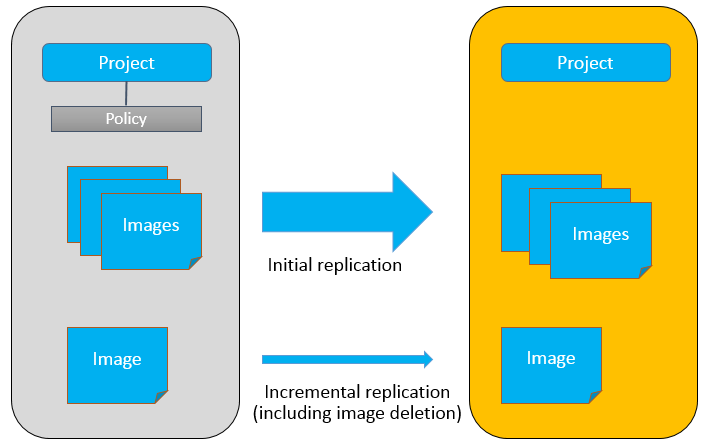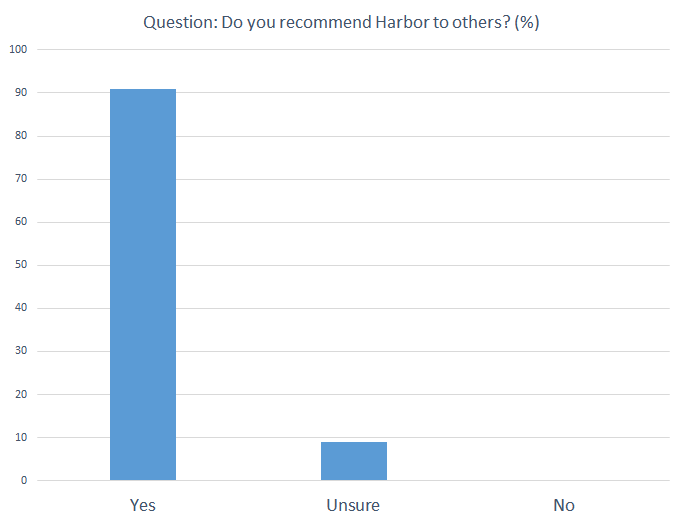Swagger is the most popular RESTful API tool, it contains an entire set of codes, editors, code generators etc, and can be used in API descriptions, definitions, generation and visualization etc. For details about Swagger, see http://www.swagger.io, where you can download its source code and integrate it with the project.
Harbor is an enterprise-class private registry server initiated by VMware(http://github.com/vmware/harbor). Harbor also offers RESTful API which provides easy integration with other container management platforms. This article describes how to use Swagger tools embedded in Harbor to test RESTful APIs.
First, let’s take a look at how Swagger creates descriptions and definitions for RESTful API. Swagger provides an online WYSIWYG editor at http://editor.swagger.io/, users can enter Swagger-compatible YAML or JSON input on the left pane of the editor, and the result of the input will be shown on the right pane. If there are any input errors, there are alerts with amendment recommendations for the user, it’s very convenient! Refer to http://swagger.io/specification/ for instructions on writing definition files that are compatible with Swagger. This editor also supports the download of completed YAML to the local system, or conversion to JSON format. It can even help us auto-generate a Mockup Server or client.
Swagger Embedded in Harbor
Core functions of Harbor are implemented through RESTful API. A set of API rules that can be visualized was documented in Swagger during the development process and is provided for users as part of the project.
The Harbor Project utilizes two methods to let users present or control RESTFul API with Swagger.
The first is the “static” method, which only uses Swagger as the tool for presentations and reviews. Users only have to locate the swagger.yaml file from the directory docs/ of Project Harbor , and through the editor, open, select all, copy, and paste into the code pane on the left of Swagger online editor. The right pane will display a visualization of the Harbor RESTful API document page for review and reference.
 The second method is the “dynamic” method, which involves deploying Swagger UI and Harbor REST services in the same Server. Users can use Swagger to control and test Harbor RESTful APIs. This method may change data in the database, so it is not suggested to be used in production systems. Deployment procedures are illustrated in the figure below:
The second method is the “dynamic” method, which involves deploying Swagger UI and Harbor REST services in the same Server. Users can use Swagger to control and test Harbor RESTful APIs. This method may change data in the database, so it is not suggested to be used in production systems. Deployment procedures are illustrated in the figure below: Under the directory docs/ of Harbor Project source codes, there is a script file named prepare-swagger.sh, which can help users carry out “dynamic” deployment. The following provides instructions on related steps. For detailed information, please refer to the file docs/configure_swagger.md:
Under the directory docs/ of Harbor Project source codes, there is a script file named prepare-swagger.sh, which can help users carry out “dynamic” deployment. The following provides instructions on related steps. For detailed information, please refer to the file docs/configure_swagger.md:
(1) Change the SERVER_IP value in the script file, set it to the IP address of the host system of currently deployed Harbor system, save changes and execute the script. The script will download the Swagger software package accordingly and decompress it to the directory of static resources of Harbor Project vendors; copy the swagger.yaml files under docs/ to the Harbor Project static resource directory resources/yaml; change/replace URL contents according to the SERVER_IP provided by the user.
(2) Switch to the Deploy directory, change the file named “docker-compose.yml”, mount the newly-added Swagger static resource directory onto Harbor UI Docker container through Volumes, letting SwaggerUI deploy together with Harbor UI after starting up, to provide external access.
(3) Use the docker-compose command to re-create Project Harbor, clear all content left on the server, restart the newly created Project Harbor image.
The figure below shows a screenshot of a deployed Swagger UI page.


RESTful API Authentication
When triggering Harbor RESTful API using Swagger UI, please be aware of “login status” issues, because some of API requires session information. There are two ways to configure a session.
Method 1: Open the UI with a browser (Note: Make sure that the IP address of the URL in the Harbor UI is the same as the value provided for SERVER_IP when deploying Swagger UI), complete the registration (if using for the first time) and login; then open a new (tab) in the same browser, enter the Swagger UI address below, this will ensure that HarborRESTful API is running when the user is logged in.
http://static/vendors/swagger/index.html
Method 2: Harbor RESTful API supports Basic Authentication mode. However, Swagger currently does not allow the input of usernames and passwords on its interface, so access becomes inconvenient. Those who are interested can follow this link https://github.com/swagger-api/swagger-ui and try to make Swagger accessible in Basic Authentication mode. Of course, the user can also use the below command to access API. In this way, the user does not have to log in to Harbor’s UI in order to test the API.
curl -u <username: password>
Related article:
Harbor Architecture Overview